The Civil and Environmental Engineering department maintains a VM lab and 541 Davis computer lab for remote access providing engineering software. The labs may be used by students enrolled in CEE classes.
Requirements for Remote Access
- CE computer lab account
- Citrix App
- Network connection
CE Computer Lab Remote Access
This guide should show you how to log into the CE lab computers using Citrix’s Remote Desktop feature.
Please read these instructions all the way through to the end to follow essential steps to “log out” at the end of your session.
Note: You need a CE computer lab account to access a CE remote computer via Citrix, . If you don't have an account yet, please create an CE computer lab account first.
https://ce.berkeley.edu/resources/computing/account
CE Remote Computer via Citrix
- Please download and install the latest Citrix Workspace app from:
https://www.citrix.com/products/receiver.html - Open up a web browser (ex: Chrome), then go to: https://citrix.berkeley.edu
Enter your CalNet ID and Passphrase (You may be asked to complete a two step verification.)
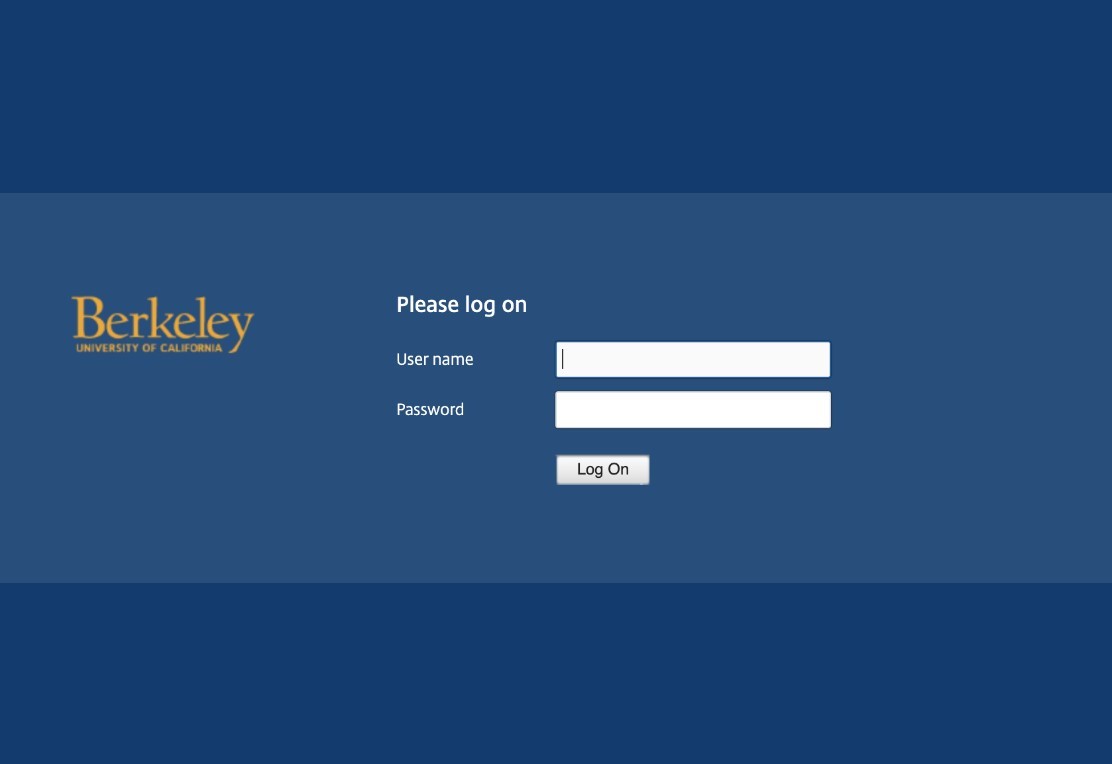
- If no window appears, select "Already Installed" You might need to click on “detect again” to initiate the application.
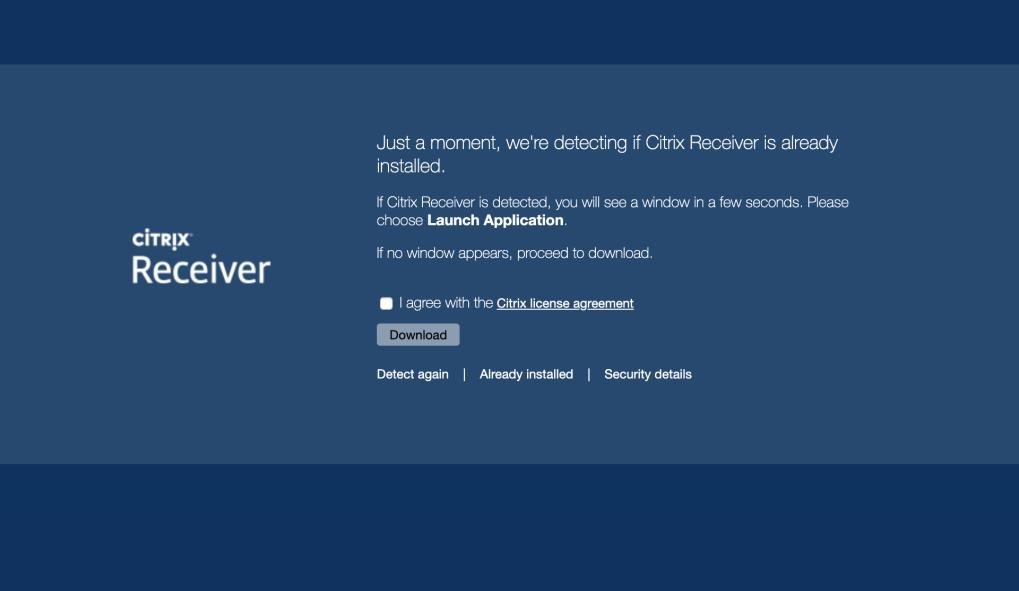
- Once you have completed the process and are signed in, select “Desktops” at the bottom of the screen.
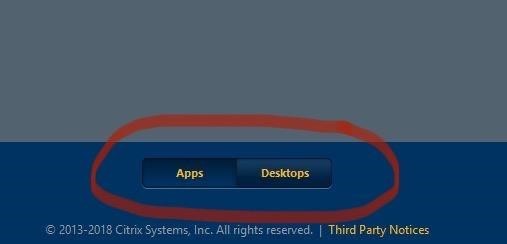
- Select CE VM lab or CEE 541 Davis Computer lab
- Select “Open Citrix Receiver Launcher” and it will get you into the computer.
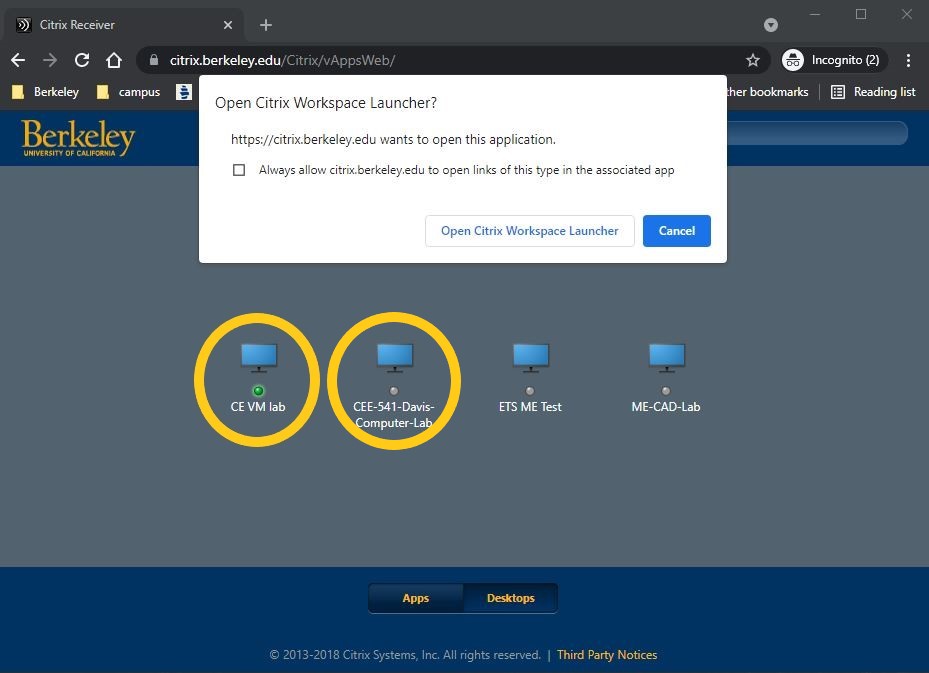
Please Note: You will likely have to wait for 1-5 minutes while the software creates your profile AND assigns you a computer to work from.
Using CE VM Lab Machines
Once you are logged into the lab computer you will be able to use all Lab software, found by selecting the windows icon on the bottom left corner of the lab screen.
Please save your files to the cloud or your device; the CE VM system is refreshed every time you logged on.
*** LOGOUT Instructions: Please do NOT forget to complete this step! ***
You MUST log out of your desktop in order to ensure it can be used by your fellow students.
To LOG OUT: Go to the bottom left “windows” icon then
and select “Sign Out”
Note: The computer lab computers are for CE classes and course work. Please do not use them for personal or individual projects.
Support: If you encounter issues accessing lab computers remotely, please email computing@ce.berkeley.edu for support.
